How to remove a hyperlink in Excel
A DataSherpas Quick Tip.
In this DataSherpas quick tip we guide you through the process of how to remove a hyperlink in Excel.
We have all been there – we have either inherited a spreadsheet or created an Excel spreadsheet with hyperlinks or imported data into a spreadsheet and hyperlinks have been automatically added. Now we want to remove them. The solution is easy, but, a little hidden.
Firstly open the Excel spreadsheet that contains the hyperlinks.

Next select the cells that contain the hyperlinks you would like to remove. There are several ways to select the cells:
- Either click in the top left cell that contains the hyperlinks, keep your left mouse button depressed and drag across the rest of the cells with hyperlinks.
- Click in each cell in the Excel spreadsheet that contains a hyperlink whilst keeping the CTRL (Command on MAC) button depressed.
- Select an entire column by clicking on the column header.
- Select an entire row by clicking on the row number.
- Select all cells in the worksheet by pressing CTRL + A together.
Now you have selected your cells, with the cells still selected, click your right mouse button and choose “Remove Hyperlinks”.
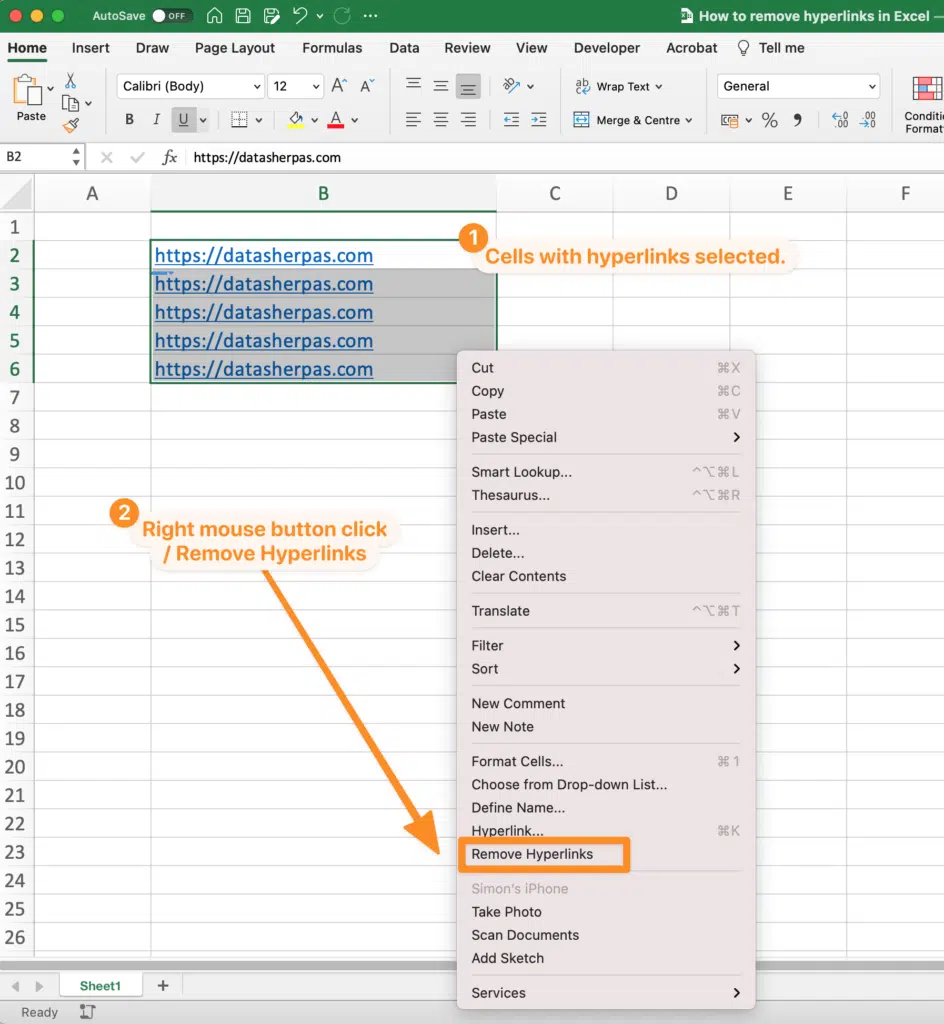
Now all the cells that previously contained hyperlinks will contain the text, but no hyperlinks.
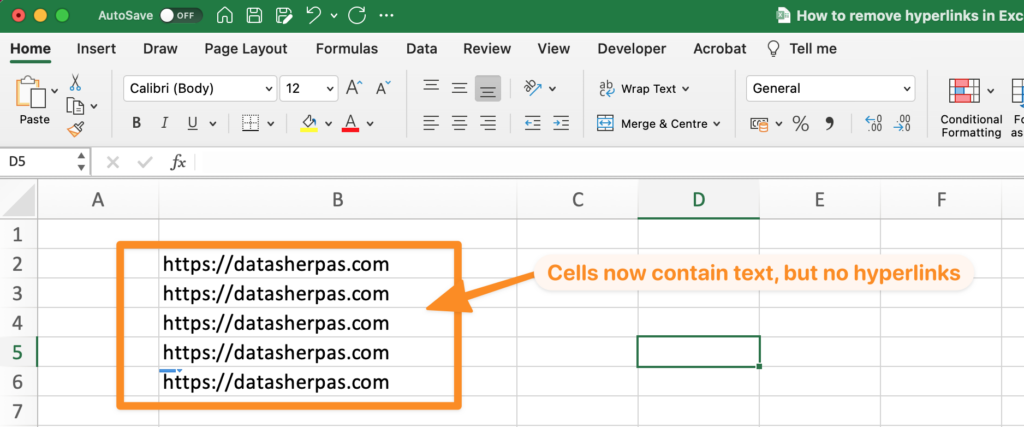
Other resources.
- Our YouTube video with a step by step walk through of the how to remove a hyperlink in Excel.
- The official Microsoft support page explaining the process.